So, lets start…
This is the picture of my laser machine arrangement:
Some machine´s arrangement are different from mine. If your machine is different from mine you will need some patience.
To make the DC-K40 work properly with a Tb6560 board we have to setup 4 stuff on the hardware: power up the TB6560 board with 24 volts, stepper motors, limit/home switches, and finally the laser trigger.





 Reply with Quote
Reply with Quote








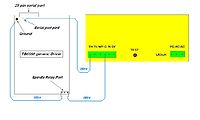




 I know what you mean, I was telling my wife last night that Moshidraw software was up to version 9.90 and still they refuse to hire an english speaking person to do the translation after at least 9 versions. I was able to get the laser to talk to the pc by trying it on windows xp instead of 7 (which should work). The cuts were pretty bad, but hey atleast I know that all the parts are working as they should.
I know what you mean, I was telling my wife last night that Moshidraw software was up to version 9.90 and still they refuse to hire an english speaking person to do the translation after at least 9 versions. I was able to get the laser to talk to the pc by trying it on windows xp instead of 7 (which should work). The cuts were pretty bad, but hey atleast I know that all the parts are working as they should.




